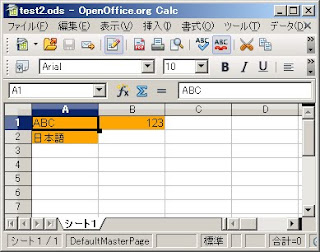groovyとSimpleODSでOpenOffice Calcのセルに右寄せ・中央寄せを設定するには、以下のコードを実行します。
import org.simpleods.*
// odsファイル作成
OdsFile of = new OdsFile("test5.ods")
// テーブル追加
tableName = ""
"シート1".each {
tableName += "&#" + Character.codePointAt(it, 0) + ";"
}
of.addTable(tableName)
tn = of.getTableNumber(tableName)
// 右寄せに設定したスタイル
tsr = new TableStyle(TableStyle.STYLE_TABLECELL, "ar")
tsr.setTextAlign(TableStyle.ALIGN_RIGHT)
// セルの幅を5cmに設定したスタイル
tsw = new TableStyle(TableStyle.STYLE_TABLECOLUMN, "wide_column")
tsw.setColumnWidth("5cm")
tsw.setDefaultCellStyle(tsr)
// 中央寄せに設定したスタイル
tsc = new TableStyle(TableStyle.STYLE_TABLECELL, "ac")
tsc.setTextAlign(TableStyle.ALIGN_CENTER)
// セルの幅を2cmに設定したスタイル
tsn = new TableStyle(TableStyle.STYLE_TABLECOLUMN, "normal_column")
tsn.setColumnWidth("2cm")
tsn.setDefaultCellStyle(tsc)
// セル設定
of.setColumnStyle(tn, 0, tsw)
of.setColumnStyle(tn, 1, tsn)
of.setCell(tn, "A1", "ABC")
of.setCell(tn, "A2", "日本語")
of.setCell(tn, "B1", 123)
of.save()
出力ファイルのイメージ

動作環境
groovy 1.7.2, JDK6 Update20, SimpleODS 0.4.4
関連項目